- Free Bitlocker Cracker
- Hack Bitlocker Key
- Crack Bitlocker Password
- Crack Bitlocker Password
- How To Crack Bitlocker Password In Windows 8
In the event that you cannot access a BitLocker protected drive, you may be called upon to perform a BitLocker recovery. This can be done in a variety of ways. The user can type in the 48-digit recovery password. A domain administrator can recover the password from Active Directory Domain Services if that is where the password was stored.

Finding your lost BitLocker recovery key with John the Ripper Watch also: How to fix 'No OpenCL devices found' errorhttps://youtu.be/hTQD7fIzJBUCommands:Get. BitLocker is a full volume encryption feature included with Microsoft Windows versions starting with Windows Vista. It is designed to protect data by providing encryption for entire volumes. By default, it uses the AES encryption algorithm in cipher block chaining or XTS mode with a 128-bit or 256-bit key. How to crack the BitLocker Password. Break BitLocker Password. Once the setup is complete, open Winimage and selects the Disk alternative, and pick the disc that you have Locked. By instance, Disk E. On another screen, you will view, Creating Virtual Hard Disk image from a physical drive. Open source tool leverages graphics processing to decrypt BitLocker-protected units. Researchers have outlined their progress in further developing BitCracker, a GPU-powered password-cracking tool built specifically to break BitLocker, the full disk encryption built into Microsoft Windows.
Hello friends, welcome to another article of Techrechard. This post will show how to break BitLocker Password (Bitlocker Recovery) along with BitLocker recovery password at a straightforward method. Occasionally, it happens that you tend to forget the password you created when locking a drive, USB flash, or some other External Hard drive, Internal Drive. On the other hand, when you are locking the Drive, you mechanically receive a Retrieval Passcode from windows. However, I am sure you have never saved it and the Recovery key cannot be fetched. So, you need not to worry. I’ve found the solution to Break BitLocker Password And Disable It. Just follow my steps.
Related: Windows 10 Freeze: 8 Guaranteed Fixes
What’s BitLocker?
BitLocker recovery is currently present on Windows 7,8,8.1 and Windows that lets you encrypt your Hard Disk Drives, or USB Flash, in your own Windows 7 along with Vista and a newer version of Windows or MAC. But BitLocker doesn’t exist on Windows XP. BitLocker can re-establish on 128-Bit along with 256-Bit encryption. What exactly does BitLocker do? BitLocker can guard your documents against offline and internet attacks when you are connected to a pc.
How To Break BitLocker Password (Bitlocker Recovery)?
There are different methods to open the Drive BitLocker or break its password. Somehow we can use command/CMD that also has a result for unlocking. But the ways which we’re using are too easy. We will be using two different applications. Additionally, be in touch with the article that it will provide a decent result for you.
You can also read: How To Check BIOS Version? Tips For Windows 7, 8, And 10
Break BitLocker Password (Bitlocker Recovery): Download these required files
You can download the necessary files from under links that are two useful software for breaking the BitLocker password along with the BitLocker recovery password.
Download Winimage
Download Passware Kit Forensic 64-Bit
Best Way to Set Up Winimage And Passware Kit Forensics 64-Bit
These two are free tools that you can get from the above download links. They do not demand any kind of registration or crack right-clicks the upper link for download once the download is not complete. Go to get folder set up both of them, and run the program to find the BitLocker Password that you forgot.
You can also read: How To Speed Up Windows 10 Computer? 10 Best Ways
How to restore and retrieve your deleted files? Break BitLocker Password
1. Once the setup is complete, open Winimage and selects the Disk alternative, and pick the disc that you have Locked. By instance, Disk E.
Win-image
2. On another screen, you will view, Creating Virtual Hard Disk image from a physical drive. Pick this alternative because this is one of the most crucial instances to select your Drive that’s LOCK.
Bit-Locker Password
3. Next, after that you selected, Creating Virtual Hard Disk image from a physical drive. Select Disk 1 and mark Contain non-removable hard disks. And create Dynamically Expanding Virtual Hard Disk, Then press OK.
Growing Virtual Hard disk
4. Then, you generated Dynamically Virtual Hard Disk. The next page will start to conserve the files. Choose the Desktop or some other driveway. And type BitLocker DRIVE, pick the Type, then press the Save button again.
Bit-locker Password
Step 5. On the following screen, you’ll have an option of the Reading disk, that the Winimage is rescuing your Lock disc’s full information to Desktop.
Bit-locker Saving the Document
Step 6. The Info saved to Desktop.
Desktop
How to install Passware Kit Forensics 64-Bit? Break BitLocker Password
Within this part, when the procedure is performed with Win image. Download and download Passware Kit Forensics 64-Bit that download Link is found at the beginning of the post. From that point, you may download this software. Passware Kit is a representative for network distributed password recovery. It will also work only on Windows (64-Bit) and Linux (64-Bit). Just, Which kinds of files it is possible to recover by Passware Kit? Ms.words, zip, and RAR, PDF, Apple iTunes Backup, Mac OS copy, and filmmaker.
You can also read: How To Free Up Disk Space And Clean C Drive? 7 Tips
1. When you set up the Passware Kit Forensic, then select the Analyze Memory and Decrypt Hard Disk (Ctrl+D) or use the shortcut key to launching, utilize the below display.
Passware Kit Forensics
2. After that, you pick Assess Memory and Decrypt Hard Disk (Ctrl+D). You will then enter another page, select the BitLocker (Ctrl+B) and click on to enter the BitLocker.
Passware Kit Forensics
Step 3. On another screen, you may view, Browse, the document where you saved BitLocker Disc’s data on the desktop. And hunt for that.
Browse
Step 4. BitLocker Drive, the file you’ve created with Winimage, saved that to the desktop computer.
Free Bitlocker Cracker
Desktop file
Step 5. On another screen, after that, you picked the file, select The BitLocker volume is dismounted. And that I don’t have a memory picture of the object computer acquired, although it was attached. A brute-force attack is going to be assigned.
Step 6. On another screenshot, Select the Run Wizard (Ctrl+W) as the shortcut. It will start the process to locate the password of BitLocker from the Win image.
Run Wizard
Step 7. Select the choice of One Dictionary Word.
1 dictionary phrase
Choose the Language for BitLocker Passware Password Recovery
Step 8. Which nation do you belong to? Select your region and language. And press Next.
Language
Step 9. On the next screen, choose, set the password span in (8) into (8). And The way uppercase/lowercase letters have been employed at the password, All Lowercase. And Attempt reversed Words. NO. And press Finish.
Step 10. Then, you Finish, another screen will appear to hunt for your Hard Drive’s lost password. It is going to take a few minutes to complete the process.
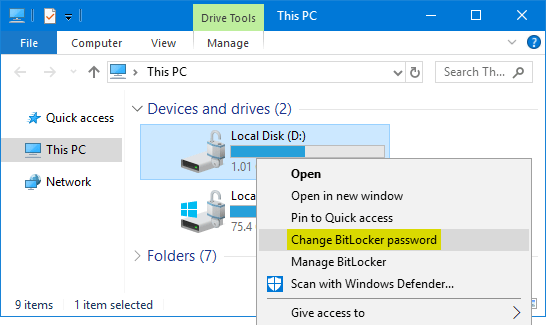
Complete the search
Step 11. On the next screen, then after the search is complete. You will affect that document Open-Password, as an example, the password I hunted that is CARVALHOL, and any Brackets copy that.
Step 12. After that, you reproduced the password and go to My Display, open the Lock Drive. And paste there and then press Unlock or Input from the keyboard.
Lock Drive
Step 13. In the previous screen, you find the Lock drive is started by the searched password, from Winimage to Passware Kit forensics Kit 64-Bit, to get BitLocker recovery password.
Read Also: How To Open BitLocker Encrypted Drive On MacOS: 5 Easy Steps
How To Break BitLocker Password (Bitlocker Recovery): Conclusion
That’ all about How To Break BitLocker Password (Bitlocker Recovery) and recovery bitlocker password Windows 7,8,8.1 and Windows 10 or Kali Linux and Ubuntu. I hope you’ve managed to unlock your drive. I’ll try my best to compose beneficial articles for you in future as well. So if you have any suggestion request, feel free so leave a comment below. If you find some problem, you can share the issue below and I will try my best to fix it for you.
Incoming links: How To Break BitLocker Password (Bitlocker Recovery), Break BitLocker Password (Bitlocker Recovery), Break BitLocker Password, forgot bitlocker password, bitlocker recovery, bitlocker recovery key, change bitlocker password
Category: «Security», «Software», «Tips & Tricks»
Investigators start seeing BitLocker encrypted volumes more and more often, yet computer users themselves may be genuinely unaware of the fact they’ve been encrypting their disk all along. How can you break into BitLocker encryption? Do you have to brute-force the password, or is there a quick hack to exploit?
We did our research, and are ready to share our findings. Due to the sheer amount of information, we had to break this publication into two parts. In today’s Part I, we’ll discuss the possibility of using a backdoor to hack our way into BitLocker. This publication will be followed by Part II, in which we’ll discuss brute-force possibilities if access to encrypted information through the backdoor is not available.
Exploiting the Backdoor
We love tools. We have lots of them. Some tools we have will seemingly do the same job, while achieving the result via different paths. One question we’re asked a lot is why ElcomSoft has two different tools for breaking BitLocker encryption. Really, why?
We offer Elcomsoft Forensic Disk Decryptor to decrypt BitLocker volumes, and we offer Elcomsoft Distributed Password Recovery to break BitLocker passwords. (EDPR for short). We also have a small tool called Elcomsoft Disk Encryption Info (part of Distributed Password Recovery) to display information about encrypted containers. What are these tools? What do they do, exactly, and which one do YOU need in YOUR investigation? It is time to unveil the secrets and shed light on these questions.
The Tools
Elcomsoft Forensic Disk Decryptor and Elcomsoft Distributed Password Recovery. Which one should you choose for your investigation?
To put it briefly, Elcomsoft Forensic Disk Decryptor and Elcomsoft Distributed Password Recovery use different approaches when gaining access to encrypted volumes. The choice primarily depends on whether or not you have certain bits of information extracted from the computer’s volatile memory (RAM). If you do, your job can become much easier.
Elcomsoft Forensic Disk Decryptor is designed to instantly decrypt disks and volumes using the decryption key extracted from the computer’s volatile memory (RAM). In addition, you can decrypt for offline analysis or instantly mount BitLocker volumes by utilizing the escrow key (BitLocker Recovery Key) extracted from the user’s Microsoft Account or retrieved from Active Directory. Elcomsoft Forensic Disk Decryptor works with physical disks as well as RAW (DD) images.
Elcomsoft Distributed Password Recovery, on the other hand, attempts to break (recover) passwords to disks and volumes by running an attack.
Did you get the impression that the two tools complement each other? We’ll be happy if you buy both, but in fact you’ll be probably using just one. The two tools attack different links in the security chain of BitLocker, PGP and TrueCrypt. We’ll discuss the two methods separately.
Let’s start with Elcomsoft Forensic Disk Decryptor. When we launched this product in 2012, we posted this article: ElcomSoft Decrypts BitLocker, PGP and TrueCrypt Containers. The publication describes the tool’s functionality and unique features. Since then, the world has witnessed the end of TrueCrypt, whereas PGP and BitLocker continue to exist with several updates (including a big security update for BitLocker in Windows 10 build 1511, the “November Update”). Today, Elcomsoft Forensic Disk Decryptor is in even greater demand than three years ago.
Elcomsoft Forensic Disk Decryptor has the ability to extract the original decryption key stored in the computer’s volatile memory (RAM). By extracting this key from a memory dump, the tool can use it to either mount the encrypted volume for on-the-fly access to files and folders (which is instant), or for decrypting the whole disk or volume at once in order to work with decrypted content (slower but bearable).
IMPORTANT: Use Elcomsoft Forensic Disk Decryptor to acquire volumes encrypted with BitLocker Device Protection. BitLocker Device Protection is a whole-disk encryption scheme that automatically protects certain Windows devices (such as tablets and ultrabooks equipped with TPM 2.0 modules) when the user logs in with their Microsoft Account. BitLocker Device Protection does NOT employ user-selectable passwords, and CANNOT be broken into by brute forcing anything. In certain cases, BitLocker escrow keys (BitLocker Recovery Keys) can be extracted by logging in to the user’s Microsoft Account via https://onedrive.live.com/recoverykey. The latest version of Elcomsoft Forensic Disk Decryptor (the one we’ve just released) has the ability to use these keys in order to decrypt or mount BitLocker volumes.
The moment the encrypted disk is mounted into the system (which is when you enter the password to access it, or provide the smart card, or use any other type of authentication), the system stores the encryption key in order to simplify accessing encrypted data. And since these keys are kept in system memory (regardless of the authentication method used), one can attempt to extract them.
There are several ways to get the original keys out of the system:
Hack Bitlocker Key
- Sometimes, the decryption key can be extracted from the hibernation file, which is created when the system is hibernated. The system dumps an image of the computer’s RAM into a file when entering hibernation. Windows uses the hiberfil.sys file to store a copy of the system memory. However, some systems (e.g. slates with Connected Standby or Modern Standby, which are very likely to employ BitLocker Device Protection) may not use hibernation at all (Connected Standby is used instead until the system reaches a very low power state, after which it can either hibernate or shut down). More information how to enable or disable hibernation is available at http://support.microsoft.com/kb/920730.
- You can also attempt imaging a ‘live’ system using one of the many memory dumping tools (administrative privileges required). The complete description of this technology and a comprehensive list of tools (free and commercial) is available at http://www.forensicswiki.org/wiki/Tools:Memory_Imaging. We recommend MoonSols Windows Memory Toolkit (paid tool, no demo version, pricing on request with no contact form available) or Belkasoft Live RAM Capturer (free, immediately downloadable, minimal footprint and kernel-mode operation on 32-bit and 64-bit systems).
- The last option is available on certain systems equipped with a FireWire port. It is possible to directly access the memory of a computer (even if it is locked) via a FireWire port. There are several tools that can acquire memory using this technology, e.g. Inception (yes, it’s “that Python tool”).
If you are able to image the computer’s volatile memory while the encrypted disk is mounted, or if you have access to the system’s hibernation file, you can use Elcomsoft Forensic Disk Decryptor to analyze the memory image or hibernation file, detect and extract the decryption keys. You can then use these keys to have Elcomsoft Forensic Disk Decryptor decrypt the volume or mount it.
We can break down the whole job to just three steps:
Crack Bitlocker Password
- Obtain a memory dump or grab the hibernation file
- Analyze the dump and find encryption keys
- Decrypt or mount the disk
Crack Bitlocker Password
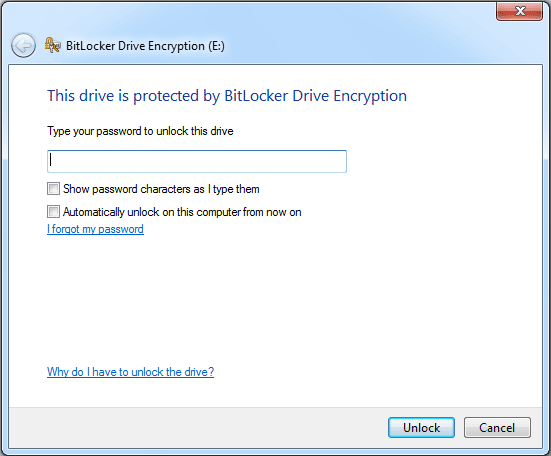
It’s worth mentioning that looking for a key can be time-consuming. Specifying the types of encryption keys (if you know what algorithm has been used) can save you a lot of time. If you don’t know what type of encryption was used, just select all of them.
Once the keys are discovered, the tool displays them and allows you to save them into a file. You can save multiple keys of different types into a single file.
Having the decryption keys, you can proceed to decrypting the disk. Specify the type of the crypto container, select the file with decryption keys, and click Next.
If proper encryption keys are there, the tool will prompt you to either do full decryption (creating a raw image that can be mounted or analyzed with a third-party tool), or mount the volume into the current system. Mounting is implemented via ImDisk virtual disk driver (installed with Elcomsoft Forensic Disk Decryptor). Normally, you won’t need to change any settings and simply press the Mount button:
How To Crack Bitlocker Password In Windows 8
As you can see, this method is convenient and efficient. Whether or not you can use it depends entirely on the possibility of acquiring the decryption key from the computer’s RAM image. Please have a look at Elcomsoft Forensic Disk Decryptor product page to learn more on acquiring the decryption keys.
You are also welcome to check a quick EFDD video tutorial made by Sethioz.
What if you don’t have access to the decryption key? Elcomsoft Distributed Password Recovery uses a completely different approach. We’ll dwell on this in the second part of this article. Stay tuned and visit us in a day or two for the second part of this reading!



